Purpose: To create a new compliance survey.
To Access: Audit & Compliance - Compliance Survey - New Survey.
A Compliance Survey consists of users invited to complete the survey and the questions for the survey. To ensure the quality of answers, it is suggested that a survey should contain no more than 10 questions.
There are two kinds of compliance surveys you can create in GuardianERM, a recurrent survey and a one-off survey. A recurrent survey consists of selected users and questions and can be launched and re-launched. A one-off survey is one that you intend to use once only. A one-off survey can still be reused using the Roll Over function.
The following is for the One-off surveys.
To create a new survey, first select the type of survey desired:

Then enter a name for the survey and a description. The description will be shown on the survey form the users will use to complete the survey and should briefly describe the purpose of the survey and special instructions to complete the survey, if any.
If required, enter a deadline date for the completion of the compliance survey.

Tick the users to be included in the survey and tick the question to be answered.
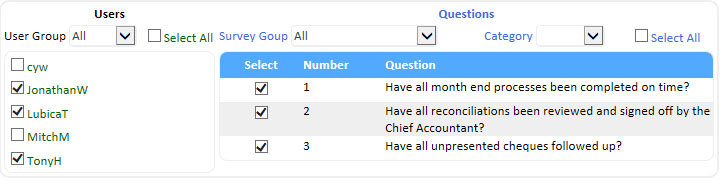
You can filter the users using the User Group dropdown list if user groups have been created.
You can filter the questions using the Survey Group and/or Category dropdown lists if they have been created.
You can click the Select All boxes to select all users or all questions on the lists. Un-ticking the Select All box will deselect all items.
Click the Save button at the top to save the compliance survey.
If you want to send an email to the selected users, click the Email button instead. The new survey will be automatically saved and an email dialogue box will pop up,

You can change any of the email fields. You can add more recipients by clicking the desired item on email address list. However, if the user is not included in the survey when it was created, the user will not see the survey after logged in.
The GuardianERM link will be inserted into the email by the system when the email is being sent.
Send the email by clicking the Send button or cancel the email by clicking the Cancel button.
If you did not send the email when creating the survey, you can always send it or resend it using the Modify Survey function.