The Attestation Settings must be configured before the Attestation function can be used. The Attestation Settings is an administration function and can only be accessed by an Administrator using the Administration Module.
Setting up the Attestation Settings is a two-step process:
You may also create Attestation Groups with selected attestation statements so you can apply them to various operations in your organisation.
Create (or modify) Attestation Statements:
Click the Attestation Statement button at the top of the screen.
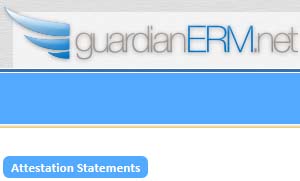
The Attestation Statements screen will be displayed:
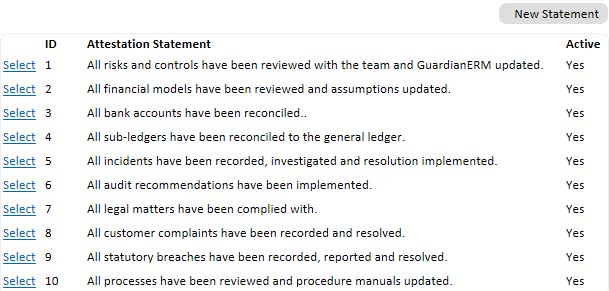
All existing statements (if any) will be listed. To modify a statement, click the Select link and type in the attestation statement. To create a new attestation statement, click the New Statement button. Tick (or un-tick) the Active box as appropriate (an inactive statement will not be shown to the users). Click Save Change to save the attestation statement.

Note: Set up all the attestation statements for the whole organisation first. You will then select the appropriate ones to link to each organisation unit.
Link Attestation Statements to Organisation Units:
If the Attestation Statements screen is shown, click the Attestation Groups button at the top of the screen.
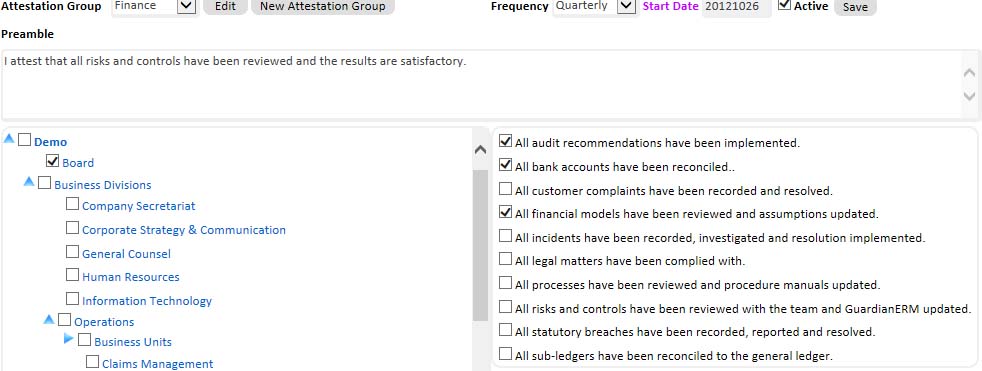
If there are Attestation Groups already set up, select the appropriate one from the dropdown list. Click New Attestation Group to create a new group. You may edit the group name by clicking the Edit button.
Select a frequency for the attestation and enter the date the system will start to prompt the attestation in YYYYMMDD format (eg. 20130630 for June 30, 2013) in the Start Date field. The start date cannot be changed if the attestation group has been used, that is, users have already made attestation in the user module.
In the Preamble field, enter a preamble for the Attestation Statement. This will be shown to the users.
On the Organisation Unit panel to the left, tick the organisation units that will be included in this group.
On the Attestation Statements panel to the right, select the Attestation Statements that will apply to this group.
Click Save to save the Attestation Group setting.
Note: By default, the Attestation button on the Organisation Unit panel in the Risk and Control Review module will turn Blue when the due date is within 14 days and red if overdue. The default 14 days can be modified in the System Reference table under the item AttestDays. If you cannot find the item, just create it and enter an integer number for its value.
Note: if an organisation unit is assigned more than one attestation group and the groups contain common attestation statements, the statement for each group will be shown to the users and may appear as duplicates,
See also: