Module: Audit & Compliance
Purpose: To perform risk ranking of selected risk areas..
To Access: Audit & Compliance - Strategic Audit Plan - Risk Area Ranking.
To perform risk area ranking, you must have already created a risk area group and a set of risk factors.
To perform risk ranking, create a scenario by clicking the New Scenario button:

Enter a name for the Scenario and click OK.
The Scenario Setup panel will appear:

On the list, select one or more Risk Area Group and the Risk Factors to be included in the rating for this scenario then click OK.
On the table that appears, determine the weight for each risk factor:

If the weight is 1 for all risk factors, it means they all rank equally. You may increase the weight for one or more risk factors by typing in a number larger than 1. You can use decimals if desired.
Now, for each risk area, rate the risk of each risk factor by determining the Consequence (C), Likelihood (L) and Past Audit Result (R). You may enter a number from 0 to 9. As the risk factors are rated by Factor Weight X Consequence X Likelihood X Past Audit Result, if any of the criteria is zero, the risk factor will be rated as zero. You may need to establish a set of criteria to allocate a number to each cell of the table to promote consistency across the board as results will be distorted if the rating is not applied consistently across all the risk areas being ranked.
Once you have entered all the numbers, click Save Scenario and the system will risk rank the risk areas according to the data you have entered. For example:
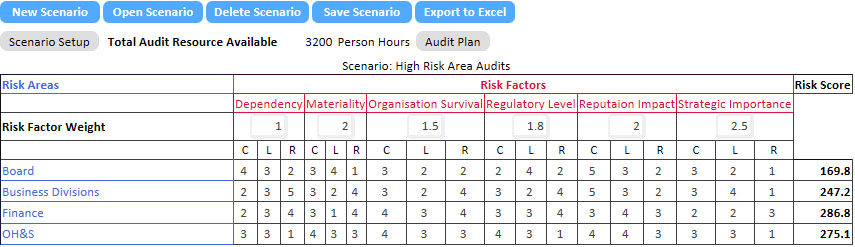
To produce a three-year audit plan, enter the total available audit resource (in person-hours) in the Total Resource Available field and click Save Scenario. Now click Audit Plan to view the three-year audit plan:

Select the Frequency of audits and the first year the audit will start from the dropdown lists and click Save Scenario. The system will recalculate the resource allocation plan according to your specification.
You can view the risk ranking table by clicking the Risk Ranking button.
You can export the Risk Ranking table or the Audit Plan table to Excel by clicking the Export to Excel button.
To retrieve and modify a previously prepared scenario, click the Open Scenario button and select a previously saved scenario from the list.