Purpose: To extract data from the database as Portable Document Format or Excel spreadsheet file.
To Access: Reports - Guardian Reports..
GuardianERM.Net has two powerful reporting functions, Guardian Reports and User Reports.
Guardian reports are pre-defined reports with many configuration options to tailor the report to the user's needs. User reports allow the user to define custom reports.
Guardian Reports:
The Guardian Reports function is opened in a new window such that you can review the reports while working online at the same time. It is particularly useful when you are working on exception reports as you can verify or correct problems online based on information obtained from the reports.
Applying various filters to selected areas of the risk management structure, the reporting function allows you to produce reports from complete listings of data to highlighting issues of special interest. The flexibility of preview the report online, printing hard copies or exporting to Microsoft Excel for further analysis adds to the functionality of the reports.
Note: You must allow pop-up in
your Internet Explorer setting for GuardianERM.Net. Otherwise the
reporting function will not work.
To start using the reports, select the type of report you like, Online Report or Excel Report:
![]()
Select the desired report from the list:
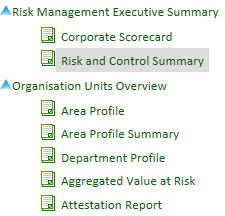
Select the organisation unit(s) to be included in the report:
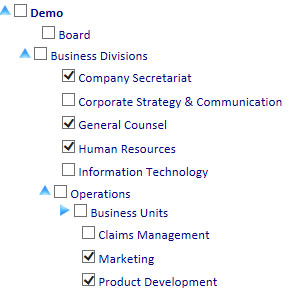
Select the filters, if any, to customise the report:

Some reports can be sorted in the order specified. Select a field to sort on and select whether you want the report to be sorted in ascending or descending order.
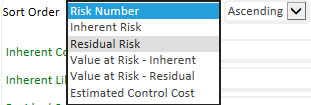
Most reports are preceded by one or more cover pages detailing what parameters and filters were selected to be included in the report. You can supress printing of the cover page(s) by ticking the No Cover page box at the top next to the Preview button.
![]()
Click the View Report button to view the report online. The report will be displayed in Portable Document Format (pdf). You need to have Adobe Reader installed on your computer to view the report.
If your selection results in no data being included in the report, a message will be displayed:
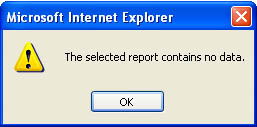
Use the Adobe Reader commands to save, print or email the report.
See also: