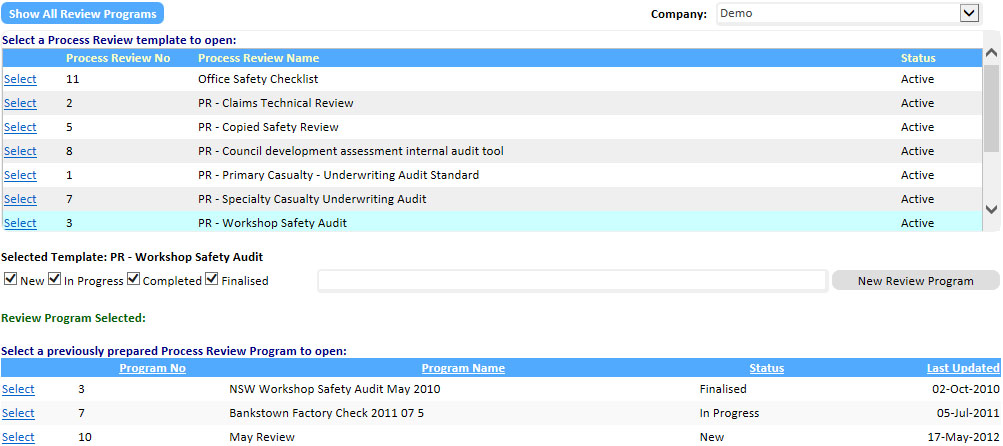Module: Audit & Compliance.
Purpose: To record results of a process review.
To Access: Audit & Compliance - Perform Process Review.
Note: To use this function, your security profile must include Auditor or Audit Sign-Off at the company level (top level). Please contact your administrator for further information.
To perform a Process Review, you must have a Process Review checklist or template prepared first.
![]()
The Review Program will be displayed. You can now see the header references and questions.
Assuming we are doing a safety review for 5 out of the 35 workshops in NSW, that is, we have a sample of 5 workshops to use the checklist on.


You may view the overall result of the review by clicking Summary on the Sample Reference List.
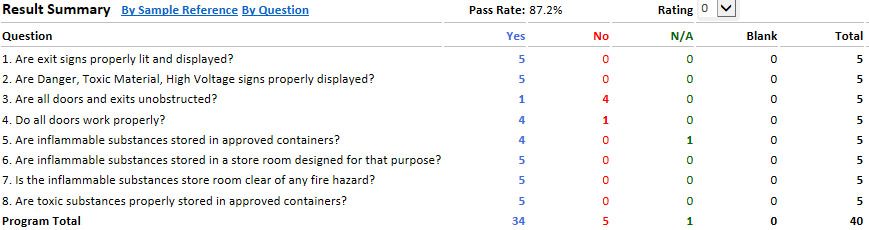
You may view the results by Sample Reference or By Question. Click the corresponding links at the top of the score card.
In the By Question view, you can click on a number on the scorecard to view the samples making up the result and any comments made on the questions:

You may also complete the Review Notes and Review Report items.
Once all questions are completed, the Process Review Program can be finalised by clicking the Finalise button. A finalised program cannot be modified in any way.
To open a previously prepared Process Review Program, select Perform Review under Process Review on the Main Menu or dropdown menu.
Select a Process Review template on the top list. Tick the Status filter boxes to included programs in the various stages of completion and select a review program from the bottom list. Click the Open button to open the selected Process Review Program. Note: a finalised process review program cannot be modified.
You can display all Process Review programs regardless of which checklist was used by clicking the Show All Review Program button at the top.