Module: Incident Management.
Purpose: To record issues that are not classified as incidents.
To Access: Incident Management - Issues Log - New Issue or select an issue from the Issues Log.
The Issue Details screen will look something like this:
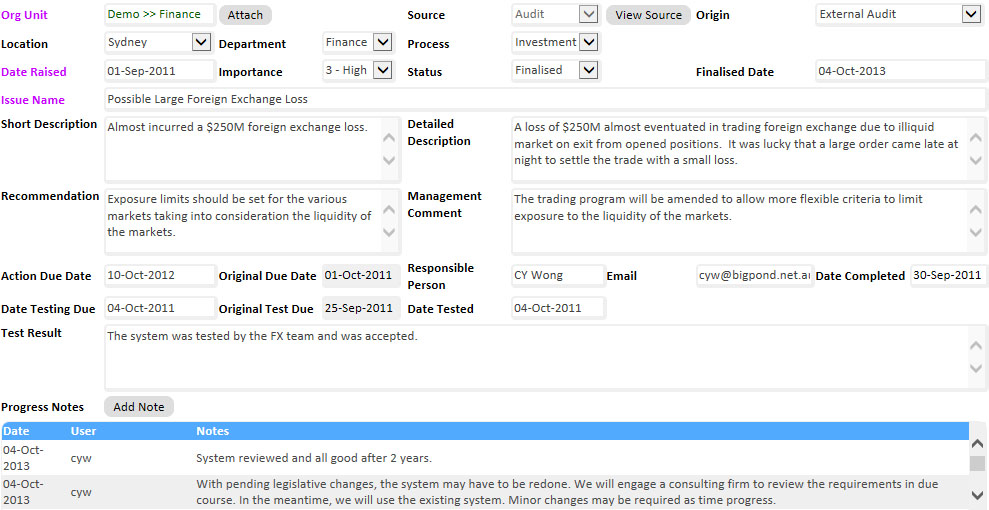
| Data Field | Explanation |
| ID | A system generated identification number for the issue. Cannot be changed by the user. |
| Source | Defaulted to Issues Log. If the issue was created in the Audit Module, the source will be Audit. The source cannot be changed by the user. |
| Org Unit | Click the Attach button to attach the issue to an organisation unit. |
| Origin | (Optional) How the issue originated, eg. external audit, internal review. |
| Location | (Optional) A location the issue applied to. |
| Department | (Optional) A department the issue applied to. |
| Process | (Optional) A process the issue applied to. |
| Importance | The levels can be changed under System References in the Administration Module. Can only be changed by an Administrator. |
| Status | Select the appropriate status from the dropdown list. Once an issue is finalised, the data cannot be changed any more. |
| Progress Notes | Add a note by clicking the Add Note button. Notes, once saved, cannot be modified. |
The dropdown lists are maintained via the Incident Code Management function.
The other data fields are self-explanatory.
If you email the report, the default recipient is the Responsible Person's email address. You may change that or add other recipients separated by semi-colons (;). You can also select email addresses from the list on the right. For multiple selections, hold down the Ctrl key and click the desired email addresses.
The issue report will be attached to the email automatically. It may be more meaningful to the recipients if an appropriate Subject and Message is entered.
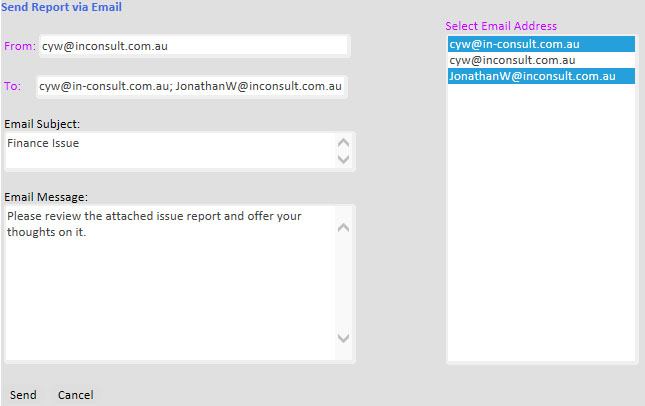
The bottom of the email will automatically include a link to GuardianERM. After the user logged onto the system, the system will automatically direct the user to the issue.