When a new incident is first saved, a notification email will be sent to the recipients as per the Incident Notification Rules. The rules include both the main and secondary incident categories and their consequence rating. You can specify email addresses for each incident category and its consequences or you can use the email addresses in the Organisation Unit Library and assign a notification level to each category and consequence or both.
Specifying email addresses:
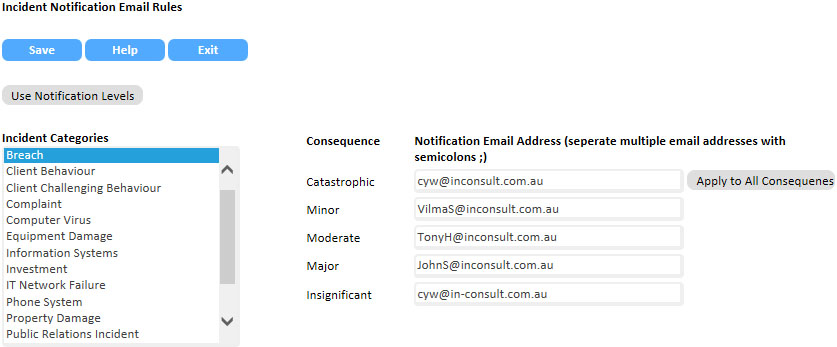
If you want to have the same email addresses for all the categories, select All Categories from the list. If you have specified non-standard consequences in the System Reference Table and there are more than 5 consequence levels in any category, you will need to select the category afterwards and add the email addresses for the additional consequences.
If you want to have the same email address for all the consequences, enter the email address for the first consequence and then click the Apply to All Consequences button.
Note: The consequence ratings for each category can be modified in the System Reference table. If no modifications are made, the default values will be used.
Click the Use Notification Levels button.

Select an incident category from the list on the left.
For each consequence level, select a notification level.
Notification level 0 means no email will be send. Level 1 means the notification email will be sent to the default organisation unit owner the incident is attached to. The organisation unit owner email address is entered in the Organisation Unit Library.
Level 2 means that the notification email will be sent to the organisation unit owner as in level 1 and the owner of the parent organisation unit will also receive the email. If you specify a number larger than the number of parent organisation units, the email will stop at the highest level organisation unit.
You can specify up to a maximum of 5 notification levels.
If the set up resulted in one email address receiving the same email more than once, the duplicated email(s) will not be sent so the recipient will only receive one email notification.
Note: You can only use All Categories or either the Specified Email Addresses OR Notification Levels. Configuring one will erase the data for the other.