This function is used to configure the optional workflow module to automatically reset the Risk and Control Review and to send reminder emails for action items.
Select a company to configure from the dropdown list.
| Item | Function |
| Scheduled Audit Alert | Send emails to selected recipients for audit programs that are planned in the system. |
| Control Action Plan Alert | Send emails to selected recipients for control action plans entered in the Risk and Control Evaluation module. |
| Audit Resolution Alert | Send emails to selected recipients for resolutions recorded in audit programs. |
| Incident Treatment Alert | Send emails to selected recipients for treatments entered in the Incident Management module.. |
| Compliance Alert | Send emails to selected recipients for compliance items recorded in the Compliance Management module. |
| Process Review Alert | Send emails to selected recipients for resolutions recorded in the Process Review module. |
| Issues Log Alert | Send emails to selected recipients for resolutions recorded in the Issues Log module. |
| Attestation Alert | Send emails to selected recipients for outstanding attestations. |
| Risk and Control Review | Send emails to selected recipients for outstanding risk and control reviews. |
| Risk and Control Review Tick Boxes Reset | Select the frequency of resetting the Risk and Control Review tick boxes and send emails to selected recipients advising them of the reset. |
| Risk Changed Alert | The Risk Changed alert in Guardian Workflow
will send an email alert to risk managers whenever a risk is added or changed in some way.
Clicking on the "@" button allows you to specify which people will be notified when a
Risk is changed, according to the same rules for other Workflow alerts.
Changing any of these Risk fields will trigger an alert email that will be sent early the next day:
This alert will NOT be triggered by changes to the basic information of a Risk. i.e. changing these fields will not trigger the alert:
|
| Validate Email Address | Validates all email addresses entered into system and send an email to the system administrator reporting missing email addresses and possible incorrect email addresses. |
| Daily Email Confirmation | Automatically sends an email to the system administrator daily confirming that the workflow service is functioning properly. |
To turn on or off a function, click the On or Off button:
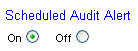
Note: A workflow item must be turned On for the system to record the timeframe. If it is turned Off, changed data will not be saved. You can still change the email contents when the item is turned off.
Select the timeframe and whether it is before or after the due date recorded in the system for the item. If the timeframe is blank, the email will not be sent. You may configure up to 3 alerts for each item in the system.
To configure the email, click the Email Configuration button
![]() .
.
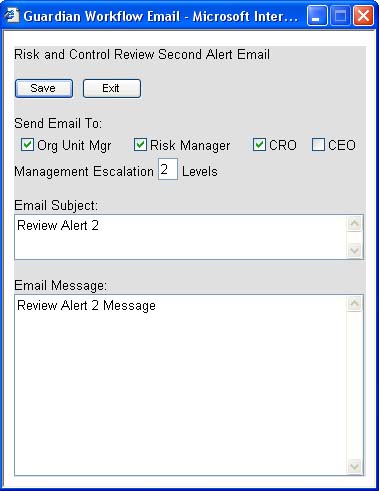
Select the email recipients and enter the email subject and message. Click Save to save the data entered.
| Email Recipient | Source of Data |
| Auditor | Email address of auditor-in-charge in the Audit Planning module. |
| Audit Manager | Email address of audit manager in the Audit Planning module. |
| Execution Officer | Email address of the execution officer in the Compliance Management module. |
| Person Responsible | Email address of the person responsible for implementing resolutions arising from a process review or the Issues Log. |
| Organisation Unit Manager | Email Address of organisation unit owner in the Organisation Unit Library. |
| Risk Manager | Email Address of organisation unit risk manager in the Organisation Unit Library. |
| CRO | Email address of the risk manager of the company level organisation unit (top level of each company) in the Organisation Unit Library. |
| CEO | Email address of the owner of the company level organisation unit (top level of each company) in the Organisation Unit Library. |
| Management Escalation | Enter a number to
indicate how many levels up the hierarchical organisation unit
structure the owners of which will receive the alert email.
For example, a number of 1 means the owner of the organisation unit
one level above the organisation unit where an item is overdue will
receive the email. Note: If the level extends to the company level, the CEO will not get an email from this escalation, you need to tick the CEO box. If the escalation level exceeds the organisation unit structure levels, the non-existent levels will be ignored by the system. |