When a user is first created, by default the user has no access to any resource in the system. To grant access to the user, use the User Access Control function.
Select a company and then a user from the lists:
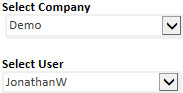
The selected company's structure as set up in GuardianERM.Net will be displayed:

To grant the user access to an organisation unit, click the organisation unit from the list (do NOT click the tick box) and tick the appropriate Access Level boxes:
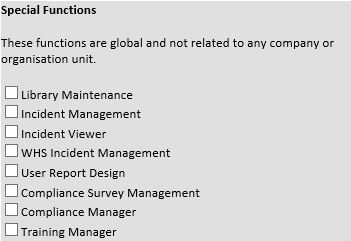
| Access Level | Allowed Functions |
| Organisation Read | Read access to the selected organisation unit's risk, control and audit details, generates reports, view audit programs and view incidents for the organisation unit. |
| Organisation Write | Allows creation and modifications (write access) to the organisation unit's risk and control details, create and modify incidents for the organisation unit. |
| Audit Write | Create and modify audit procedures in the Risk Evaluation module. Prepare, plan and execute audit programs. |
| Audit Sign-Off | Audit Write access plus finalise completed audit programs and create and modify auditor details in the Audit Planning module. |
| Special Functions These functions are applied globally regardless of company or organisation unit. |
|
| Library Maintenance | Create and modify data stored in the library. |
| Incident Management | View and modify all incidents recorded in the system. If a user does not have this access, the user can only view or access incidents created by the user or if the incident is attached to an organisation unit where the user has Organisation Write access. |
| Incident Viewer | View all incidents recorded in the system for the selected company but cannot modify any data. Read Access to the Company (highest) level organisation unit must be granted to this type of user. This authority is mutually exclusive with the Incident Management and WHS Incident Management authorities.. |
| WHS Incident Management | View and modify all incidents with WHS as the primary category. This authority is mutually exclusive with Incident Management and Incident Viewer authorities. |
| User Report Design | Allows the user to create and modify user report definitions. |
| Compliance Survey Management | Allows the user to manage the Compliance Survey functions. |
| Compliance Manager | Allows the user to add or modify compliance data. Users without this authority can still complete compliance items. Note: This restriction is optional and by default is disabled. To enable this function, change the ComplyManager parameter (or add the paramter if it is not present) in the System Parameters (in the Administration Module): Reference: ComplyManager Value: True To disable it, change the value to False |
| Training Manager | Allows the user to view all training records. |
| User Registers Manager | Allows the user to create and modify user registers and have access to all entries in all user registers. A user without this authority can only access the entries the user entered. |
Once the Access Level is applied the relevant tick boxes will be
ticked by the system.
Note:
Ticking and un-ticking the organisation boxes manually does not
affect the user's access.
If an organisation unit has children units and the same access level
is to be applied to all children units, click the Children to
Inherit Access button. You must
save the access level for the organisation unit
before clicking the Children to Inherit
Access button.
To change the access level of any organisation unit, click the organisation unit (not the tick box), change the access level and click the Save button.
If multiple companies are set up in the system and a user is allowed to access more than one company, the access level for the user must be set for each company individually.
If you want to set a user's profile based on another user's profile, select the user whose profile you want to set and click the Copy Profile button.

Select the user profile you want to copy from and click the Copy button.